Creating a website might sound intimidating if you’ve never done it before, but thanks to WordPress, the process is surprisingly simple. Whether you’re planning a personal blog, portfolio, business site, or online store, WordPress offers the tools and flexibility to bring your ideas to life without needing to write a single line of code. Here’s the simple guide on how to build a WordPress website from scratch
In this guide, we’ll walk you through each step of building a WordPress website from scratch — from purchasing a domain name and hosting to customizing your design and publishing your first pages. By the end, you’ll have a fully functional website, ready to share with the world.
Before moving on, you should also know why WordPress is better than other CMS.
What Is WordPress and Why Use It?
WordPress is the most popular content management system (CMS) in the world, powering over 43% of all websites as of 2025, according to W3Techs. If you’re just starting out, learning to build a WordPress website from scratch gives you a strong foundation in modern website development.
Unlike website builders like Wix or Squarespace that limit your control and flexibility, WordPress is open-source and self-hosted. This means you can host it anywhere, own your data, and customize it endlessly.
Step 1: Choose a Domain Name and Hosting Provider
The first step in building your site is securing a domain name — your web address (like yourwebsite.com) — and choosing a reliable hosting provider. Hosting is where your website files live, and domain is how users find you online. This is the core technical step when you build a WordPress website from scratch, and most hosting providers make it extremely beginner-friendly.
Most beginner-friendly hosting companies like Hostinger, SiteGround, or Bluehost offer one-click WordPress installations, free SSL certificates, and affordable plans. Choose a provider that includes these features and supports WordPress optimization.
Step 2: Install WordPress
Once you’ve purchased your hosting and domain, installing WordPress is usually as easy as clicking a button. Most control panels include a “WordPress Installer” that sets everything up in a few minutes. After installation, you’ll be able to log into your WordPress dashboard (usually at yourdomain.com/wp-admin) using the credentials you created.
Step 3: Choose the Right Theme to Build a WordPress Website from Scratch
A WordPress theme controls the look and feel of your website. Thousands of free and premium themes are available, but as a beginner, it’s best to start with a fast, lightweight, and customizable theme like Hello Elementor, Astra, or GeneratePress.
If you’re planning to build with a drag-and-drop page builder like Elementor, make sure your chosen theme is compatible and optimized for performance. You can browse and install themes directly from the WordPress dashboard under Appearance > Themes.
Step 4: Customize Your Website Design
After activating your theme, you can start customizing your site. WordPress provides a built-in Customizer where you can change your logo, site title, colors, and layout settings. For advanced visual customization, using a page builder like Elementor gives you full control over your design — no coding required.
At this stage, you should plan your site’s structure: typically a Homepage, About, Services, Blog, and Contact page. You can create pages under the Pages > Add New section, and use Elementor (or the default block editor) to design each one.
Step 5: Install Essential Plugins
Plugins extend WordPress functionality. There are over 60,000 free plugins available, but for a beginner website, you only need a few essentials. These include:
- SEO Plugin: Yoast SEO or Rank Math to help your site rank on Google.
- Security Plugin: Wordfence or Sucuri to protect against malware.
- Backup Plugin: UpdraftPlus for automated site backups.
- Caching Plugin: LiteSpeed Cache or WP Super Cache to improve speed.
Avoid installing too many plugins, as it can slow down your site. Stick with trusted, frequently updated options with good reviews.
Step 6: Core Pages You Need to Build a WordPress Website from Scratch
Your website isn’t complete without useful, informative pages. Start with the basics:
- Homepage: A snapshot of who you are or what your business offers.
- About Page: Tell your story and build trust.
- Contact Page: Let visitors get in touch (use plugins like WPForms or Contact Form 7).
- Blog Page: Useful if you’re planning to publish articles regularly.
- Privacy Policy & Terms: Important for compliance, especially if you collect any user data.
Make sure each page is optimized for SEO by including proper headings, keywords, and meta descriptions. Use internal links to connect related pages — for example, link to your WordPress services page from your homepage or blog.
Step 7: Launch and Maintain Your Website
Once your pages are ready and you’ve reviewed everything, it’s time to publish. But your work doesn’t end there. Ongoing maintenance is crucial to keep your website secure and running smoothly. This includes:
- Regular updates to themes, plugins, and WordPress core
- Backups and security monitoring
- Content updates and blog publishing
- Performance optimization
If you don’t want to manage everything yourself, consider hiring a professional for regular WordPress maintenance services.
WordPress Setup Overview – Quick Reference Table
Here’s a quick summary of the key elements involved in building your first WordPress website:
| Step | Tool/Service Example | Purpose |
|---|---|---|
| Domain & Hosting | Hostinger, SiteGround, Bluehost | Website address & server space |
| WordPress Installation | One-click installer via hosting panel | CMS to manage your website |
| Theme | Hello Elementor, Astra, GeneratePress | Controls design and layout |
| Page Builder (Optional) | Elementor, Gutenberg | Drag-and-drop site editing |
| Essential Plugins | Yoast SEO, WPForms, UpdraftPlus | SEO, contact forms, backups, etc. |
| Core Pages | Homepage, About, Contact, Blog | Site content and structure |
| Maintenance | Wordfence, UpdraftPlus, manual updates | Security, backups, performance |
Frequently Asked Questions
Is WordPress good for beginners?
Can I build a WordPress website for free?
How long does it take to build a WordPress site?
Do I need to know coding to use WordPress?
Can I convert my site into an eCommerce store later?
Final Thoughts on How to Build a WordPress Website from Scratch
When you build a WordPress website from scratch, it might seem overwhelming at first, but once you break it down into simple steps — choosing a host, installing WordPress, picking a theme, and adding essential plugins — it becomes a straightforward, even enjoyable process. WordPress gives you full control over your website’s design, content, and functionality without requiring any technical background.
Whether you’re launching a personal blog, creating a business site, or planning to expand into eCommerce or memberships later, WordPress offers the flexibility and scalability to grow with your vision. By taking the time to set up your website properly, you’re not just creating an online presence — you’re building a strong foundation for your brand or idea to thrive online.
And if you ever feel stuck, contact us to get started and bring your website to life.